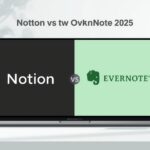Do you constantly feel overwhelmed by information? Are your best ideas lost in a sea of random notes? You need to learn how to build a second brain in Notion. This system is a game-changer for personal knowledge management. It’s an external, organized digital hub for your knowledge that works in tandem with powerful techniques like the Pomodoro Technique and effective Time Management. Ultimately, it frees your biological brain to think, create, and live.
This detailed guide will take you step by step through the entire process. We will start from the core principles. Next, we’ll go through the setup process step by step. Finally, you will have a fully functional system for stress-free productivity.
What is a Second Brain? (And Why You Need One in Notion)
Let’s start with the basics. What exactly is a Second Brain?
The Problem: Your Mind is for Having Ideas, Not Holding Them
Think about your brain’s capacity. It’s brilliant at generating insights. However, it’s terrible at storing them. You read a book, hear a podcast, or have a meeting. You learn something crucial. Then, life happens. A week later, that golden insight is gone.
This is called cognitive overload. Your working memory has limited space. When you use it for storage, you sacrifice creativity and focus. This leads to stress and missed opportunities.
The Solution: A Trusted External System for Your Knowledge
A Second Brain is the solution. It’s a methodology for saving and systematically organizing your knowledge. Tiago Forte popularized this concept. The goal is simple. You capture everything valuable. You organize it in a meaningful way. Then, you can retrieve it effortlessly when needed.
So, why build it in Notion? Notion is the perfect tool for this. If you’re new to the platform, you can learn more about what is Notion and how to use it to get started. It combines notes, databases, tasks, and wikis. It’s incredibly flexible. Therefore, you can mold it to fit your unique thinking process and become a cornerstone of your personal transformation.
The Foundation: Understanding the PARA Method
Before we open Notion, you need a structure. The PARA Method is the most effective framework for a Second Brain. PARA stands for Projects, Areas, Resources, and Archives.
What is the PARA Method?
It’s a simple, universal system for organizing any information. Here’s the breakdown:
- Projects: Short-term efforts with a specific goal. (e.g., “Complete Q3 Marketing Report,” “Plan Summer Vacation”). For these, using a framework like how to create a SMART goal can be incredibly effective.
- Areas: Ongoing areas of responsibility you aim to maintain and improve over time (e.g., “Health,” “Finances,” “Career Growth”).
- Resources: Topics or interests that may be useful in the future. (e.g., “Notion Tips,” “Leadership Articles,” “Recipe Ideas”).
- Archives: Inactive items from the other three categories.
How PARA Serves as the Perfect Structure for Your Second Brain
PARA works because it’s action-oriented. It connects information directly to your goals. A note isn’t just filed away. It’s either for an active Project, an important Area, or a future Resource. This creates a living system, not a digital graveyard.
Step 1: Setting Up Your Core Notion Workspace
Now, let’s build. We’ll start by creating the central hub for your Second Brain.
Creating Your Main PARA Database
First, create a new Notion page. Title it “Second Brain” or “Digital Garden.” This is your homepage.
Next, we’ll create a master database. This is the heart of your system.
- Type
/databaseand select “Database – Full Page.” - Name it “Knowledge Base” or “PARA Hub.”
- This database will hold every note, article summary, and idea you capture.
Essential Properties for Your Knowledge Base
Properties turn a simple notes database into a powerful organizing engine. Add these key properties:
- Status: A Select property with options: “Inbox,” “Active,” “Complete,” “Archived.” This is for workflow management.
- PARA: A Select property with options: “Project,” “Area,” “Resource,” “Archive.” This is your main organizing filter.
- Project Relation: A Relation property that links to a separate Projects database (we’ll create this next).
- Area: A Select property listing your key life areas (e.g., Health, Finance, Work).
- Tags: A Multi-select property for topics (e.g., “SEO,” “Psychology,” “Productivity”).
This setup might seem complex now. However, it will save you countless hours later.
Step 2: Capturing Your Ideas and Insights
A Second Brain is useless if it’s empty. Let’s make capturing information effortless.
How to Save Content from the Web to Notion
You need a seamless way to save online content.
- Use the Notion Web Clipper: Install the browser extension. With one click, you can save any article or webpage directly into your Knowledge Base database. Set the default location to your database’s “Inbox.”
- Use Readwise for Highlights: If you read on a Kindle or use apps like Pocket, integrate Readwise. It automatically syncs your highlights and notes into Notion. This is a powerhouse for building knowledge.
Setting Up Quick Capture Templates for Notes and Thoughts
For spontaneous ideas, you need a quick capture method.
Inside your Knowledge Base database, create a Template button.
- Click “New” and select “Template.”
- Name it “Quick Note.”
- Inside the template, create a simple structure: a title and an empty body.
- Now, you can use this template to instantly create a new, pre-formatted note.
Pro Tip: Pin the database view to your Notion sidebar for one-click access.
Step 3: Organizing with PARA in Notion
Capture is just the first step. The real magic happens in organization. Let’s use the PARA method.
Organizing Notes into Projects
This is where your Project Relation property shines.
- Create a separate “Projects Database.” List all your active projects here.
- Now, when you capture a note related to a project, simply link it using the relation property.
- You can then create a linked view of your Knowledge Base inside each project page. It will automatically filter to show only notes related to that project. This is incredibly powerful.
Managing Ongoing Areas of Responsibility
Your “Health” or “Finance” areas are evergreen. Use the Area property for this.
You can create a dashboard with linked database views filtered by each Area. This gives you a dedicated space for each long-term responsibility.
Building a Personal Resource Library
Your Resources are your personal Wikipedia. Use the PARA property set to “Resource” and the Tags property to categorize them. This becomes a treasure trove of information you can tap into for future projects.
Using the Archive for Completed Projects and Old Notes
Don’t delete old notes. Archive them. When a project is complete, bulk-edit all its related notes and change the PARA property to “Archive.” This keeps your active views clean but preserves your work.
Step 4: Retrieving What You Need, When You Need It
The ultimate test of your Second Brain is retrieval. Can you find things easily? The answer is yes.
The Power of Linked Databases and Relations
We’ve already touched on this. Linked databases are Notion’s superpower.
You can create a “Project Hub” page. Then, you can display a linked view of your Knowledge Base, filtered to show only notes for a specific project. This creates dynamic, interconnected pages without duplicating information.
Mastering Notion Search and Filters
Don’t underestimate the search bar. Notion’s search is fast and powerful.
More importantly, use Saved Views in your databases.
- Create a view called “Inbox” filtered by
StatusisInbox. - Create a view called “Active Resources” filtered by
PARAisResourceandStatusisActive. - Create a view for each of your Areas.
This allows you to switch contexts instantly. It makes your system incredibly intuitive to use.
Step 5: Creating Your Personal Dashboard
Now, let’s tie it all together into a beautiful, functional command center.
Designing a Central Hub for Your Digital Life
Create a new page. Call it “Dashboard.” This is your launchpad.
Use a multi-column layout to add the following sections:
- Quick Links: Links to your most-used pages.
- Task Manager: A linked view of your tasks (if you manage them in Notion).
- Knowledge Base Inbox: The “Inbox” view of your main database.
- Current Projects: A list or gallery of your active projects.
- Weekly Notes: A link to your daily/weekly note system.
Integrating Your Second Brain with Your Task Manager and Calendar
For true productivity, your knowledge must connect to your actions.
- Tasks: If you manage tasks in Notion, ensure your Tasks database has a relation to your Knowledge Base and Projects database. This connects what you need to do with the information you need to do it.
- Calendar: Use Notion’s Calendar view to see time-bound notes, project deadlines, or events. You can even embed a Google Calendar if you prefer.
Advanced Second Brain Techniques
Once your basic system is running, you can level up.
Using Notion Formulas to Surface Relevant Information
Formulas can automate insights. For example, you can create a “Last Edited” formula. Then, create a view sorted by “Last Edited” to see your most recently updated notes. This is great for a weekly review.
Implementing a Weekly Review to Keep Your System Alive
A system decays without maintenance. Schedule a weekly review.
- Process your “Inbox” by tagging and moving all items.
- Review your active projects and update their status.
- Archive completed items.
- Check your Areas and Resources for any updates.
This 30-minute habit ensures your Second Brain remains a trusted partner.
Common Mistakes: how to Build a Second Brain in Notion
- Over-Engineering: Don’t spend weeks building the “perfect” system before adding any content. Start simple and iterate.
- Inconsistent Capture: Make the capture process as easy as possible. If it’s not frictionless, you won’t do it.
- Setting and Forgetting: A Second Brain is a living system. The weekly review is non-negotiable.
- Copying Someone Else’s System Exactly: Use these guidelines as a starting point. Then, tweak and adapt until it feels natural to you.
Your Journey to Effortless Productivity Starts Now
Learning how to build a second brain in Notion is one of the highest-leverage investments you can make in your productivity and peace of mind. You are building more than a note-taking system. You are building a lifelong companion for your mind.
It stops the cycle of learning and forgetting. It connects your knowledge to your actions. Most importantly, it frees your mind to do its best work: to think creatively and live purposefully.
Start today. Create that database. Capture your first note. Begin the journey. Your future self will thank you for it.